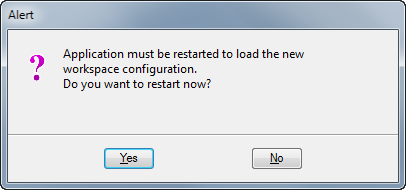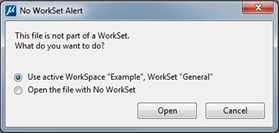Step 7: Troubleshooting
Application must be restarted dialog:
If you are presented with the following message to restart your Bentley Substation session, then there is something different in the Managed Configuration that requires a change in your Bentley Substation .
This dialog is common and is to be expected if you are opening files from another WorkSet or if you are using ProjectWise Design Integration (launching Bentley Substation from the desktop and connecting to ProjectWise). However, this dialog does not typically appear if you are opening different files from within the same project. If it does occur:
- Verify that the files contain the same ProjectWise Managed Configuration assignments. They should all be inherited from the ProjectWise Project Folder. CSB's assigned must match or you will receive the restart dialog.
- Verify that there are no ProjectWise Managed Configuration CSB assignments on the ProjectWise Application associated to the document. This alert will appear if you switch to a file that does not share the same application association as the original file opened and the application has a CSB assigned to the application definition.
- Inspect your configuration files, any configuration variable defined to equal _DGNDIR or _DGNFILE will need to be add the exclusion list defined by PW_MWP_COMPARISON_IGNORE_LIST in the ProjectWise mcm.cfg file. You can use file compare utility, (e.g. Beyond Compare 4+), to compare the <DocID>.cfg file generated to look for any differences in the configuration.
- Inspect the ProjectWise MCM integration log files. In the ProjectWise mcm.log.xml edit the section, <Change following priority to "all" to see managed workspace differences that cause Bentley Substation restart>. Change the Priority of, category name="pwise.dms.workspace.managed.compare", from "warn" to "all". Recreate the Bentley Substation restart and inspect the, mcmintgr.log file. This file will show the difference which prompted Bentley Substation to restart.
Enabling "Export relative path errors handling":
The ProjectWise Explorer does offer some error handling that may assist you in troubleshooting a Managed Configuration in the form of "Export relative path Errors handling". By enabling this option, ProjectWise will now report on any directory/file validation issue it encounters during the CSB processing. Please note, there are a couple of situations in which this tool may report a validation warning against a valid configuration options and are not indicative of a Managed Configuration problem. The follow scenarios are reported as errors but are not truly since they cannot be explicitly resolved.
- Any time a configuration variable uses a wild card to define a series of files (i.e. *.cell, *.rsc, *.dgn, *.dgnlib, etc…). Since ProjectWise isn't able to explicitly validate this definition, it will register a warning.
- Resource and user setting files created on demand or on the fly.
To enable Export relative path errors handling, access the user properties in the ProjectWise Explorer by selecting . In the users properties dialog, select the Settings tab and expand the Managed Configuration options, then further expand the Export relative path errors handling options and select the Prompt User option.
Once enabled, a new dialog will appear after the processing of the Bentley Substation . This dialog will display files and directories that could not be resolved. This could indicate an error in the configuration, missing directories or even that your configuration is not being resolved where you think it is. Below is an example of the Managed Configuration Export Error dialog. In this case, there are no significant errors and it the correct results of a properly configured Bentley Substation . If you recall, this tool does not resolve relative paths and files where the file is defined with a wildcard or the directories and/or files are created on the fly. Warnings of these type will have no impact on the performance of your Bentley Substation environment and are informational in nature.
Once you have addressed any potential configuration issues, set the Export relative path errors handling in the user setting to ignore invalid relative path errors for day to day operations.

A valid and totally acceptable "Manage WorkSpace Export Error" report and configuration for Bentley Substation
Once you have addressed any potential configuration issues, set the Export relative path errors handling in the user setting to ignore invalid relative path errors for day to day operations.
Dialog "No WorkSet Alert" or "Mismatch Alert":
In a Managed Configuration, if you see the "No WorkSet Alert" or "Mismatch Alert" then most likely the Bentley Substation application is unable to locate the WorkSpace or WorkSet configuration files being resolved by the Managed Configuration. Bentley Substation needs to locate the WorkSet configuration files (*.cfg) to properly load the Configuration. Evaluate the configuration resolving around the, _USTN_WORKSPACESROOT, _USTN_WORKSPACENAME, _USTN_WORKSETSROOT, and _USTN_WORKSETNAME. Verify the appropriate *.cfg file can be located and processed. If you see this dialog when opening a design file with a Managed Configuration the configuration will most likely be corrupt. A corrupt configuration could be Bentley Substation appending variables after the resolved working directory dms folder, e.g. C:\WorkingDir\dms00000\Cells. ProjectWise uses a flat storage structure so this would not be correct.
Configuration Level Processing:
The configuration processing is slightly different as Bentley Substation CONNECT Edition requires the configuration files to be available to have a valid configuration. If the WorkSpace and WorkSet configurations file are not available Bentley Substation will run in a "NoWorkSet" mode. The temporary CsbID.cfg files are still created in the ..\WorkingDir\workspace\ folder and compiled to create the final DocID.cfg which is passed on the command line to open the design file with the Managed Configurations. The WorkSpace generation will process the configuration files from the ProjectWise folders. User can basically run the entire configuration from ProjectWise using the Bentley Substation configuration files as described in this document. With Bentley Substation CONNECT Edition users can control the configuration from within the CSB's or from the configuration files stored in ProjectWise.
ProjectWise Levels (Order of Processing):
- Predefined (0)
- Global (0)
- Application (1)
- Customer (2-)
- Organization/Site (2)
- WorkSpace (3)
- WorkSet/Project (4)
- Role (5)
- User (6)
- Personal (6+)
Level processing order to be aware of:
- The Customer level CSB's will be processed before the Organization level CSB's but after the Standards level in Bentley Substation . Meaning if you have the same variable in the standards configuration file, standards.cfg, and a customer level CSB defined with = operator the customer level CSB will win.
- The Bentley Substation Organization level configuration, standards.cfg, will be processed prior to the Organization level CSB's
- WorkSpace level CSB's are processed before the Bentley Substation WorkSpace level configuration, workspacename.cfg.
- WorkSet level CSB's are processed before the Bentley Substation WorkSet level configuration, worksetname.cfg.
- Role Level CSB's are processed before the Bentley Substation Role level configuration, USER_ROLE defined.cfg.
- Personal.ucf file is not processed.
| Miscellaneous Tips and Tricks: | |
|---|---|
| (macro) DMS_PROJECT | Resolves to the nearest Project folder (Rich Project or CONNECT Project) of the design file being opened |
| (macro) DMS_PARENTPROJECT | Resolves to the nearest Parent Project folder (Rich Project or CONNECT Project) of the design file being opened |
| (macro) DMS_CONNECTEDPROJECT | Resolves to the nearest ProjectWise CONNECTED Project folder (associated with Bentley CONNECT project) |
| (macro) DMS_CONNECTEDPROJECTGUID | Resolves to the guid value of associated Bentley CONNECT project |
| (Bentley Substation command) Show Configuration | Will open the current Bentley Substation configuration in notepad. Can be used check values of current variables. Will show the working directory dms##### folders instead of the ProjectWise monikers |
| (Bentley Substation command) mdl load cfgvars | Shortcut to load the Bentley Substation configuration dialog. Bentley Substation Configuration dialog will show the vairables with the ProjectWise monikers |
| (Bentley Substation command) expand echo $(variable_name) | Print the value of the specified variable to the Bentley Substation message center |
| (tip) @: Equivalent of the ProjectWise Device, pw:\\<servername>:<datasourcename\Documents\ | If a "ProjectWise folder" is not specified in the configuration,
users can use the
@:/<pw path>/<pw path>/ in the
CSB or configuration file to specify a
ProjectWise folder or document is being
defined.
e.g. MS_CELLLIST > @:/Company/Cells/*.cel |
| (tip) -DEBUG | Don’t rely on msdebug.txt to show you the correct configuration. With Bentley Substation CONNECT Edition the msdebug.txt is basically obsolete, (even with non-integrated CONNECT Edition). It prints the configuration to launch CONNECT Edition and the WorkSpace and WorkSet variables will not be resolved yet. It can be used to check the cfg files being used but not the final configuration. |